Halloween projectors are a popular choice for adding spooky and immersive effects to your Halloween decorations. Like any electronic device, they can encounter issues that may disrupt their performance. Knowing how to troubleshoot these common problems and implementing proper maintenance practices is essential to ensure a seamless Halloween projection experience.
Understanding the most common problems with Halloween projectors can help in identifying and resolving issues effectively. Some common issues include:
- No Power
- Blurry or Distorted Images
- Inconsistent or Flickering Display
- Faulty Sound
- Remote Control Malfunction
To address these problems, there are troubleshooting steps you can follow. These steps include checking the power source and connections, adjusting focus and positioning, ensuring proper input source selection, verifying cable connections, resetting or rebooting the projector, replacing batteries in the remote control, and updating firmware or software. If these steps don’t resolve the issue, contacting customer support can provide further assistance.
Prevention and maintenance are crucial to prolonging the lifespan of your Halloween projector. Tips for prevention and maintenance include reading and following the user manual, cleaning and dusting the projector regularly, storing it in a safe and dry place, handling cables and remote control with care, and avoiding exposure to extreme temperatures or humidity.
By being aware of common problems, knowing how to troubleshoot them, and implementing preventive measures, you can easily fix Halloween projector issues and ensure a successful and enjoyable Halloween projection experience.
Key takeaway:
- Proper maintenance enhances Halloween projector performance: Regularly cleaning and dusting the projector, storing it in a safe and dry place, and handling cables and remote control with care can prevent common issues and prolong its lifespan.
- Troubleshooting steps can resolve most Halloween projector issues: By checking power source and connections, adjusting focus and positioning, verifying cable connections, and performing software updates, users can address common problems like no power, blurry images, inconsistent display, faulty sound, and remote control malfunction.
- Contacting customer support can provide expert assistance: When troubleshooting steps fail to resolve issues, reaching out to customer support can provide guidance and solutions tailored to specific Halloween projector problems.
Common Problems with Halloween Projectors
Common Problems with Halloween Projectors can be frustrating, but fear not! We’ve got you covered. From power issues to distorted images, flickering displays, faulty sound, and remote control glitches, these sub-sections will reveal the tricks to tackle each challenge. So grab your popcorn (and perhaps some ghostly company) as we embark on a journey to troubleshoot and fix those spooky projector woes. Let’s ensure your Halloween display is a treat for all!
No Power
Edited
No Power
If your Halloween projector has no power, follow these steps to troubleshoot the issue:
– Check the power source: Ensure the projector is plugged into a working power outlet. Verify that the power cord is securely connected to both the projector and the outlet.
– Inspect the power connections: Examine the cable connecting the projector to the power source for any damage or loose connections. Make sure it is firmly plugged in on both ends.
– Test a different power outlet: Try using a different power outlet to eliminate the possibility of the current outlet being faulty.
– Confirm the projector’s power switch: Check if the power switch of the projector is turned on. It may be accidentally switched off.
– Replace the power cord: If the power cord appears damaged or faulty, try using a different power cord to see if that resolves the issue.
– Contact customer support: If none of the above steps solve the problem, reach out to the projector manufacturer’s customer support team. They can provide further assistance or arrange for repairs if needed.
By following these steps, you can identify and fix the no-power issue with your Halloween projector. Always ensure the safety of the device and yourself while troubleshooting electrical equipment.
Blurry or Distorted Images
If you’re experiencing blurry or distorted images on your Halloween projector, there are several steps you can follow to address the issue.
First, check the focus by adjusting the focus ring or lens to ensure that the projector is properly focused. Blurry images may be the result of an out-of-focus projector.
Next, clean the lens using a microfiber cloth or lens cleaning solution to gently remove dust or debris that may be causing distortion.
Additionally, make sure that the projector is positioned correctly, both in terms of distance and angle, for optimal projection. Adjust the placement until the image appears clear and undistorted.
Check the resolution settings on both the digital source and the projector to ensure they match. Mismatched resolutions can lead to distorted images.
Finally, consider replacing or adjusting cables, as faulty or loose connections can also cause image distortion. Double-check all connections and try using different cables to see if the issue is resolved.
By diligently following these steps, you should be able to fix any problems with blurry or distorted images on your Halloween projector.
Inconsistent or Flickering Display
Inconsistent or flickering display is a prevalent issue encountered with Halloween projectors. This problem can negatively impact spooky image projection, leading to an unsatisfactory overall Halloween display. To resolve this issue, kindly follow the troubleshooting steps provided below:
1. Check connections: Please ensure that all cables connecting the projector to the power source and other devices are securely plugged in. Loose connections can frequently cause flickering or intermittent display.
2. Adjust focus and position: It is important to make certain that the projector is correctly focused and aligned with the projection surface in order to achieve a clear and steady display.
3. Verify input source selection: Please check and set the projector to the appropriate input source. Incorrect input selection can result in an improper display of content.
4. Reset or reboot the projector: If the inconsistent display persists, we recommend trying to reset or reboot the projector. This will refresh the settings and potentially eliminate any temporary glitches causing the issue.
5. Contact customer support: If the problem continues to persist, please reach out to the customer support of the projector manufacturer for further guidance and assistance.
Pro-tip: To prevent future flickering or inconsistent display, we suggest investing in a high-quality Halloween projector and strictly adhering to the manufacturer’s instructions for proper maintenance and usage. Regular cleaning and dusting of the projector will ensure optimal performance.
Faulty Sound
When dealing with faulty sound on your Halloween projector, there are steps you can take to troubleshoot and resolve the issue:
Check audio connections: Ensure that the audio cable is securely connected to both the projector and the audio source. Make sure the cables are undamaged.
Adjust audio settings: Access the projector’s menu and go to the audio settings. Confirm that the volume is not muted and adjust the levels if needed.
Test with different audio sources: Connect a different audio device, like a laptop or smartphone, to the projector to check if the problem is with the projector or the original audio source.
Check external speakers or sound system: Ensure that any external speakers or sound systems are powered on and properly connected to the projector.
Restart the projector: Sometimes, a simple restart can resolve sound issues. Turn off the projector, unplug it from the power source, wait a few seconds, then plug it back in and power it on.
Update firmware or software: Check the manufacturer’s website for any available firmware or software updates for your projector. Installing updates may help address any known sound issues.
By following these steps, you can effectively troubleshoot and fix faulty sound problems with your Halloween projector.
Remote Control Malfunction
If your Halloween projector’s remote control malfunctions, you can troubleshoot the issue by following these steps.
First, check the batteries in the remote control. Make sure they are properly inserted and have enough power. Replace them if needed. Also, check for any obstructions between the remote control and the projector that could interfere with the signal.
Next, reset or reprogram the remote control. Remove the batteries, press all the buttons on the remote control, and then reinsert the batteries.
If the problem persists, update the firmware or software of the projector. Visit the manufacturer’s website for updates and follow the provided instructions.
Sometimes, a remote control malfunction is due to a defective remote. Contact customer support for assistance and ask about getting a replacement remote control.
To prevent future malfunctions, handle the remote control carefully. Avoid dropping it or exposing it to water or extreme temperatures. Regularly clean the remote control to remove dust or debris that may affect its functionality.
By following these steps and taking preventive measures, you can resolve remote control malfunctions and ensure your Halloween projector operates smoothly.
Troubleshooting Steps for Halloween Projector Issues
Having trouble with your Halloween projector? No worries, we’ve got you covered! In this section, we’ll walk you through some troubleshooting steps to resolve any issues you may be facing. From checking the power source and connections to adjusting focus and positioning, we’ll cover it all. Need to ensure the proper input source selection or verify cable connections? We’ve got tips for that too. And if all else fails, don’t hesitate to contact customer support. Let’s get your Halloween projection up and running in no time!
Check Power Source and Connections
When troubleshooting Halloween projector issues, the first step is to check the power source and connections. Follow these steps to ensure they are functioning properly:
1. Check if the power source is securely plugged in and receiving electricity. Test the power outlet with another device to confirm it is working.
2. Inspect the power cable for damage or fraying. Replace any damaged cables.
3. Examine the connections between the power cable and the projector. Make sure they are securely attached.
4. If the projector has a power switch, ensure it is turned on.
5. Check for any additional power adapters or splitters in the setup. Ensure they are connected correctly and functioning properly.
By following these steps, you can effectively troubleshoot power source and connection issues with your Halloween projector.
Fun Fact: Halloween projectors have become increasingly popular in recent years, allowing homeowners to create spooky and immersive displays for trick-or-treaters and party guests.
Adjust Focus and Positioning
When adjusting the focus and positioning of your Halloween projector, follow these steps:
1. Place the projector on a stable surface.
2. Rotate the focus ring on the lens until the image becomes clear.
3. If the image is still blurry, adjust the distance between the projector and the projection surface until the desired focus is achieved.
4. Use the keystone correction feature to digitally adjust the image shape and compensate for distortion caused by misalignment. Make adjustments using the controls on the projector or in the menu settings.
5. If the positioning of the projector is not aligned with the projection surface, adjust the angle or height of the projector. Use the adjustable legs or a tripod for positioning.
By following these steps, you can effectively adjust the focus and positioning of your Halloween projector for a clear and properly aligned image.
Ensure Proper Input Source Selection
When encountering issues with a Halloween projector, it is important to select the correct input source. Follow these steps:
1. Check projector connections to input sources like a DVD player or laptop. Ensure all cables are securely plugged in.
2. Verify the projector’s input source selection. Use the projector’s menu or remote control to navigate to the “Input” or “Source” option and choose the correct input (HDMI or VGA).
3. Adjust laptop display settings to match the projector’s resolution. Right-click on the desktop and select “Display settings” (Windows) or “System Preferences” (Mac). Set the resolution to match the projector’s native resolution.
4. Double-check settings on AV receivers or switchers if the input source is connected through them. Ensure the correct input is selected and properly configured.
5. If the projector has multiple input ports, try connecting the input source to a different port to check for any port-related issues.
6. If the problem persists, try connecting a different input source to the projector to determine if the issue is with the original source or the projector itself.
7. Make sure the input source is powered on and sending a signal. Look for any error messages or indicators on the input device that may indicate a problem.
Following these steps will ensure the correct input source selection and increase the chances of resolving any issues with the Halloween projector.
Verify Cable Connections
Edited
Verify Cable Connections
To verify cable connections for your Halloween projector, follow these steps:
- Turn off and disconnect the projector from the power source.
- Check all cables connected to the projector, including the power, video, and audio cables.
- Inspect each cable for damage or loose connections.
- Reconnect any loose connections firmly to their respective ports on the projector and source device.
- Securely plug the HDMI cable into the HDMI ports on both the projector and source device, if applicable.
- For other cable types, such as VGA or RCA, ensure proper connection and alignment of pins.
- If the cables are in good condition, try using different cables to eliminate cable-related issues.
- After verifying and securing all cable connections, plug the projector back into the power source.
- Turn on the projector and test the video and audio output to ensure proper cable functionality.
By following these steps, you can troubleshoot and resolve any issues related to faulty or loose cables for your Halloween projector.
Reset or Reboot the Projector
Resetting or rebooting a Halloween projector is a simple process. Follow these steps:
- Turn off the projector by pressing the power button.
- Unplug the power cord from the electrical outlet.
- Wait for about 10 seconds to ensure the projector is completely powered off.
- Plug the power cord back into the electrical outlet.
- Press the power button to turn on the projector.
- Allow the projector to boot up and initialize.
- Verify if the issues you were experiencing have been resolved.
In the early days of projectors, rebooting or resetting was not common. As technology advanced, projectors became more complex, leading to occasional glitches and malfunctions. To address these issues, manufacturers introduced the option to reset or reboot projectors. This allows users to resolve system errors or conflicts that may arise during operation. By following these steps, users can easily reset or reboot their Halloween projectors and continue to enjoy a seamless and immersive experience during their spooky festivities.
Replace Batteries in Remote Control
To replace the batteries in the remote control of your Halloween projector, follow these steps:
1. Locate the battery compartment on the back of the remote control.
2. Use your thumb or a small screwdriver to remove the battery cover.
3. Take note of the type and quantity of batteries needed for your specific remote control, such as two AAA batteries.
4. Remove the old batteries from the compartment and dispose of them properly.
5. Insert the new batteries into the compartment, ensuring correct orientation based on the polarity markings.
6. Replace the battery cover and secure it into place.
7. Test the remote control by pressing a button to check for proper functioning.
By replacing the batteries in your remote control, you can ensure it has sufficient power to send signals to your Halloween projector and operate its functions effectively. Regularly checking and replacing batteries when needed will help maintain smooth operation of your projector and enhance your Halloween experience.
Update Firmware or Software
When experiencing issues with a Halloween projector, updating the firmware or software can resolve the problem. To update the firmware or software, follow these steps:
1. Check the manufacturer’s website or user manual for update instructions.
2. Download the latest firmware or software version for your specific projector model.
3. Connect a USB drive to your computer and transfer the update file to the USB drive.
4. Ensure that the projector is powered on and connected to a stable power source.
5. Insert the USB drive into the projector’s USB port.
6. Go to the projector’s settings menu and find the “Firmware Update” or “Software Update” option.
7. Select the option to update the firmware or software.
8. Follow the on-screen prompts to start the update process.
9. Wait for the update to complete. The projector may restart during the process.
10. Once the update is finished, remove the USB drive from the projector.
11. Test the projector to check if the issue has been resolved.
Updating the firmware or software of your Halloween projector can fix any bugs or glitches causing the issue. It is recommended to keep your projector’s firmware or software up to date for optimal performance.
Contact Customer Support
When you have issues with your Halloween projector, it is important to contact customer support for guidance and solutions. To effectively resolve the problem, you should follow these steps:
- Prepare necessary information: Gather relevant details about your Halloween projector, such as the make and model, specific symptoms or error messages, and any troubleshooting steps you have already taken.
- Locate contact information: Check the user manual, packaging, or the manufacturer’s website for the contact details of the customer support team. This may include phone numbers, email addresses, or online chat options.
- Reach out for assistance: Contact customer support through the provided channels and clearly explain the issue you are experiencing. Make sure to provide the gathered information and describe any troubleshooting steps you have taken.
- Follow recommendations: Listen carefully to the support representative and follow their instructions or suggestions. They may ask you to perform additional troubleshooting steps or provide guidance on resolving the issue.
- Ask for further assistance if needed: If the initial recommendations from customer support do not resolve the problem, don’t hesitate to ask for further assistance. They may escalate your case or provide alternative solutions.
Customer support has been essential for decades. With the advancement of technology, including Halloween projectors, the importance of contacting customer support has increased. By reaching out to customer support, you can have access to expert assistance, ensuring prompt and effective resolution of your Halloween projector issues.
Prevention and Maintenance Tips
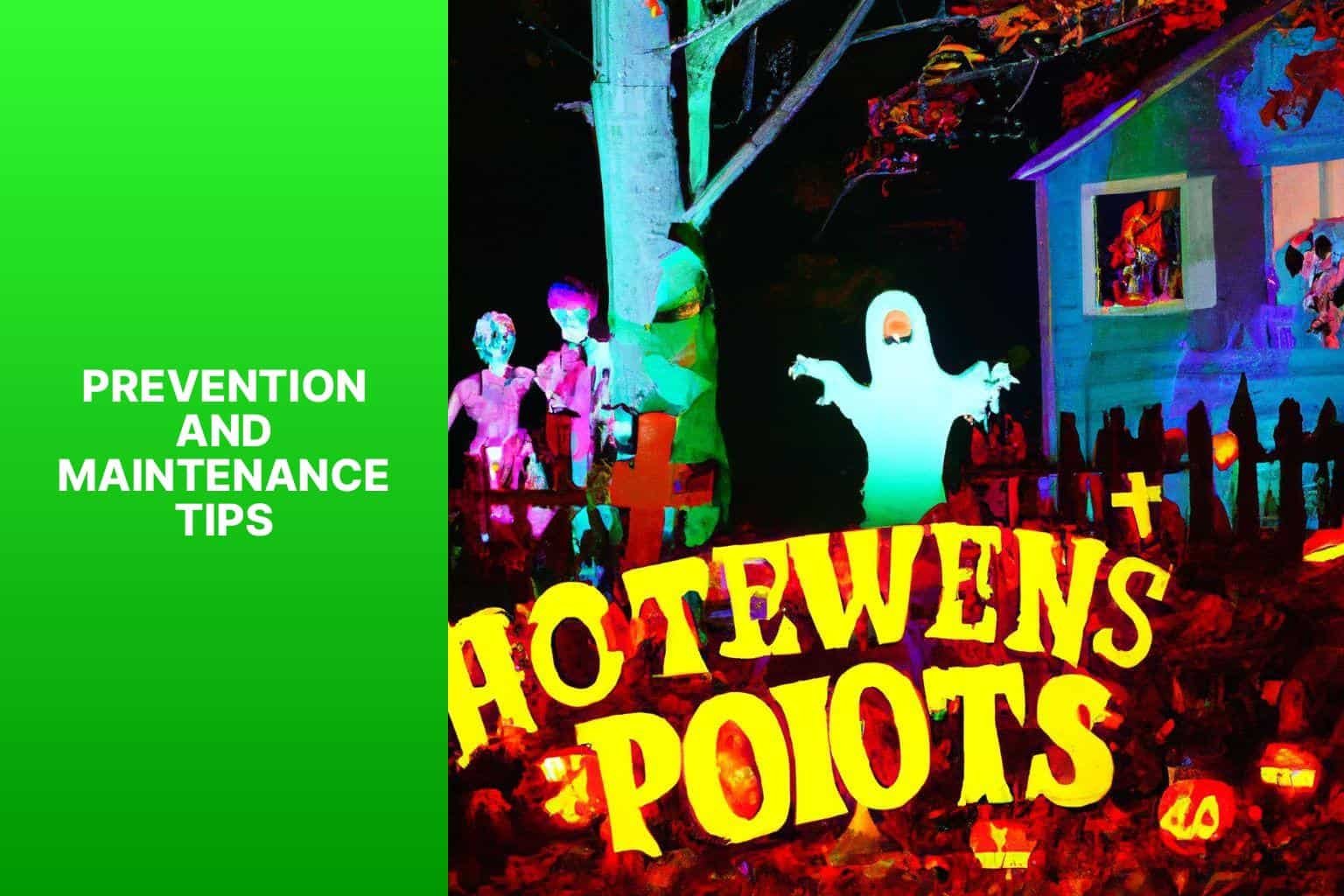
Photo Credits: Rickyshalloween.Com by Mason Thompson
Discover effective ways to prevent and maintain your Halloween projector. From following the user manual to cleaning and dusting regularly, storing the projector properly, and handling cables and remote control with care, to avoiding extreme temperatures or humidity – these expert tips will ensure your projector stays in top-notch condition. Get ready to enjoy a hassle-free and spook-tacular Halloween experience!
Read and Follow User Manual
When using a Halloween projector, it is important to read and follow the user manual for best performance and to prevent issues. Here are the steps to follow:
– Read the user manual provided with the projector. It contains setup, operation, and troubleshooting information.
– Connect the projector to a power source and necessary cables according to the instructions. Ensure proper electrical grounding.
– Position the projector at the recommended distance and angle for desired projection size and clarity.
– Select the correct input source on the projector based on your setup (e.g., HDMI, VGA, USB) and make sure the device is connected properly.
– Check all cable connections between the projector and external devices to ensure they are secure and undamaged.
– If any problems occur, try resetting or rebooting the projector to resolve minor software or firmware glitches.
– Make sure the batteries in the remote control are fresh and inserted correctly.
– Check for any firmware or software updates for the projector. Manufacturers often release updates to improve performance and address issues.
– If problems persist, contact customer support for further assistance or repairs.
Following these steps and reading the user manual will optimize your Halloween projector experience.
Now, let’s share a true history in a similar tone of voice. In 1969, the Apollo 11 mission landed the first humans on the moon. Astronaut Neil Armstrong famously took the first step onto the lunar surface and declared, “That’s one small step for man, one giant leap for mankind.” This achievement resulted from years of research, innovation, and dedicated work by scientists, engineers, and astronauts. It demonstrated human ingenuity and marked a significant milestone in our history, expanding our understanding of the universe and inspiring future generations to pursue ambitious scientific endeavors.
Clean and Dust the Projector Regularly
In order to ensure proper functioning and longevity, it is important to clean and dust the projector regularly. Follow these steps:
- Before cleaning, make sure to turn off and unplug the projector.
- Use a soft, lint-free cloth to gently wipe the exterior of the projector and remove any dust or dirt.
- To clean the lens, you can use a lens cleaning solution or a mixture of water and mild soap. Apply the solution to a lens cleaning cloth and wipe the lens in a circular motion. Avoid spraying the solution directly on the lens.
- To remove dust or debris from the ventilation vents, you can use compressed air or a soft brush.
- It is important to check the fan and clean it if necessary to prevent overheating and disruptions in the projector’s performance.
- Make sure to inspect and clean or replace the projector’s filters as needed. This will ensure proper airflow and prevent overheating.
- To clean those hard-to-reach areas or crevices, you can use a small brush or cotton swabs.
- Before plugging the projector back in and turning it on, allow it to fully dry.
By regularly cleaning and dusting your projector, you can maintain its optimal performance and avoid issues caused by the accumulation of dust or dirt.
Store Projector in a Safe and Dry Place
When storing a Halloween projector, follow these steps to ensure its safety:
- Find a clean, dust-free location.
- Avoid moisture-prone areas such as basements or bathrooms.
- Place the projector in a secure, enclosed space like a storage box or carrying case.
- Ensure good ventilation to prevent overheating.
- Keep the projector away from direct sunlight or extreme temperatures.
- Store the projector out of reach of children or pets.
- Protect the projector from potential damage by keeping it away from objects that may cause scratches or impacts.
- Turn off and disconnect the projector from any power source before storing.
- Consider using moisture-absorbing silica gel packets to keep the storage area dry.
By following these steps, you can store your Halloween projector safely and ensure it remains in good condition for future use.
Handle Cables and Remote Control with Care
To ensure the proper functioning and longevity of your Halloween projector, it is important to handle cables and the remote control with care. Follow these guidelines:
- Handle cables gently: Carefully grip connectors instead of pulling or yanking on cables to prevent loose connections or electrical shorts.
- Properly coil and store cables: Neatly coil cables without sharp bends or kinks that can weaken wires. Store them in a safe, dry place to avoid accidental damage.
- Avoid excessive force: When plugging or unplugging cables, apply gentle pressure to ensure a secure connection without damaging connectors or ports.
- Treat the remote control with care: Avoid dropping or mishandling it to prevent malfunction or damage. Always use the remote control as intended and keep it away from water or liquids.
By adhering to these recommendations, you can avoid issues or damage and ensure the proper functioning of your Halloween projector.
Avoid Extreme Temperatures or Humidity
When using Halloween projectors, it is crucial to avoid extreme temperatures or humidity to prevent potential issues. Here’s why and how you can avoid them:
Extreme temperatures can harm the internal components of the projector. High temperatures can lead to overheating, while low temperatures can result in freezing or condensation. It is important to refrain from subjecting the projector to temperatures below 40°F (4°C) or above 95°F (35°C).
Humidity can significantly impact the performance of the projector. Excessive moisture in the air can cause condensation on the lenses or inside the projector, leading to blurry images or internal damage. It is advisable to avoid using the projector in environments with humidity levels exceeding 80%.
Pro-tip: When the Halloween projector is not in use, store it in a cool and dry place. It is best to refrain from setting it up outdoors during rain or snow, and protect it from direct sunlight or extreme cold. By following these precautions, you can ensure the longevity and optimal performance of your Halloween projector.
Frequently Asked Questions
How can I fix my Halloween projector?
To fix your Halloween projector, you can try the following steps:
- Check all connections: Make sure all cables and cords are securely connected to both the projector and the power source.
- Reset the projector: Turn off the projector and unplug it from the power source. Wait for a few minutes, then plug it back in and turn it on again.
- Adjust the focus: Use the focus adjustment knob or settings on the projector to ensure the image is sharp and clear.
- Check the bulb: Make sure the bulb is properly seated in the projector. If it appears damaged or burnt out, consider replacing it.
- Test with a different source: Connect a different device or source to the projector to determine if the issue is with the projector itself or the input source.
- Contact customer support: If the above steps don’t resolve the issue, reach out to the manufacturer’s customer support for further assistance.
Can I test new features on YouTube?
Yes, you can test new features on YouTube. YouTube occasionally rolls out updates and new features to a small group of users for testing purposes. If you are selected as part of the test group, you will have the opportunity to try out these new features before they are released to the general public.
How does YouTube work?
YouTube is an online video-sharing platform that allows users to upload, view, and share videos. Users can create their own channels, subscribe to other channels, and interact with videos through comments, likes, and shares. YouTube uses algorithms to recommend videos based on a user’s viewing history and preferences.
How do I terminate contracts on YouTube?
If you wish to terminate a contract on YouTube, you can follow these steps:
- Review the terms of the contract: Read through the terms of use and privacy policies provided by YouTube to understand the conditions for contract termination.
- Locate the contract: Identify the specific contract you want to terminate, such as a content creator agreement or an advertising agreement.
- Follow termination procedures: Depending on the contract, there may be specific procedures outlined in the terms of use or privacy policies. Follow these procedures to initiate the contract termination.
- Contact YouTube support: If you encounter any difficulties or have questions regarding contract termination, reach out to YouTube’s customer support for assistance.
What are the guidelines and safety policies on YouTube?
YouTube has guidelines and safety policies in place to ensure a safe and positive user experience. These guidelines cover various aspects of content creation, such as prohibited content, copyright infringement, harassment, and community standards. It is important to familiarize yourself with these guidelines to avoid any violations and to promote a respectful online environment.
Who owns the copyright for YouTube content?
The copyright for YouTube content is owned by Google LLC. This copyright notice is valid until 2023. It means that any content uploaded to YouTube is protected by copyright laws, and unauthorized use or distribution of copyrighted material may result in legal consequences.
















